fdisk:磁盘分区工具
简介fdisk命令是Liunx下的磁盘的分区工具。受mbr分区表的限制,fdisk只能给小于2TB的磁盘划分分区。如果使用fdisk对大于2TB的磁盘分区,虽然可以,但是仅仅只会识别2TB的空间,所以当磁盘容量超过2TB,就要使用parted分区工具进行分区。
说明
fdisk命令是Liunx下的磁盘的分区工具。受mbr分区表的限制,fdisk只能给小于2TB的磁盘划分分区。如果使用fdisk对大于2TB的磁盘分区,虽然可以,但是仅仅只会识别2TB的空间,所以当磁盘容量超过2TB,就要使用parted分区工具进行分区。
格式
fdisk [option] [device]
常用命令
- -l:显示所有磁盘分区的信息
示例
1、显示磁盘分区列表信息
[root@localhost ~]# fdisk -l #查看当前系统所有磁盘的分区信息
Disk /dev/sda: 21.5 GB, 21474836480 bytes, 41943040 sectors #磁盘/dev/sha的大小
Units = sectors of 1 * 512 = 512 bytes #一个柱面大小
Sector size (logical/physical): 512 bytes / 512 bytes #每个扇区的字节数
I/O size (minimum/optimal): 512 bytes / 512 bytes #每次读写的字节数
Disk label type: dos
Disk identifier: 0x000a3468
Device Boot Start End Blocks Id System
/dev/sda1 * 2048 1026047 512000 83 Linux
/dev/sda2 1026048 41943039 20458496 8e Linux LVM
Disk /dev/mapper/centos-swap: 2147 MB, 2147483648 bytes, 4194304 sectors
Units = sectors of 1 * 512 = 512 bytes
Sector size (logical/physical): 512 bytes / 512 bytes
I/O size (minimum/optimal): 512 bytes / 512 bytes
Disk /dev/mapper/centos-root: 18.8 GB, 18798870528 bytes, 36716544 sectors
Units = sectors of 1 * 512 = 512 bytes
Sector size (logical/physical): 512 bytes / 512 bytes
I/O size (minimum/optimal): 512 bytes / 512 bytes
说明:
- Device:分区,这里有三个分区
- Boot:启动分区,用*表示是启动分区
- Start:表示开始的柱面
- End:表示结束的柱面
- Blocks:block的块数量
- Id:分区类型ID
- System:分区类型
2、在虚拟机上模拟磁盘分区
准备工作,在对应的虚拟机上,新增一块磁盘,要求先关闭虚拟机,操作步骤,选择需要扩展磁盘的虚拟机—>硬盘—>添加—>选择硬盘—>下一步—>默认下一步—>默认下一步—>输入1—>下一步—>完成—>保存,然后启动虚拟机。
查看刚刚新添加的硬盘
[root@localhost ~]# fdisk -l #显示分区信息
Disk /dev/sda: 21.5 GB, 21474836480 bytes, 41943040 sectors
Units = sectors of 1 * 512 = 512 bytes
Sector size (logical/physical): 512 bytes / 512 bytes
I/O size (minimum/optimal): 512 bytes / 512 bytes
Disk label type: dos
Disk identifier: 0x000a3468
Device Boot Start End Blocks Id System
/dev/sda1 * 2048 1026047 512000 83 Linux
/dev/sda2 1026048 41943039 20458496 8e Linux LVM
Disk /dev/sdb: 1073 MB, 1073741824 bytes, 2097152 sectors #这里是刚刚添加的硬盘名为sdb,是第二块硬盘
Units = sectors of 1 * 512 = 512 bytes
Sector size (logical/physical): 512 bytes / 512 bytes
I/O size (minimum/optimal): 512 bytes / 512 bytes
Disk /dev/mapper/centos-swap: 2147 MB, 2147483648 bytes, 4194304 sectors
Units = sectors of 1 * 512 = 512 bytes
Sector size (logical/physical): 512 bytes / 512 bytes
I/O size (minimum/optimal): 512 bytes / 512 bytes
Disk /dev/mapper/centos-root: 18.8 GB, 18798870528 bytes, 36716544 sectors
Units = sectors of 1 * 512 = 512 bytes
Sector size (logical/physical): 512 bytes / 512 bytes
I/O size (minimum/optimal): 512 bytes / 512 bytes
可以指定查看特定分区的信息
[root@localhost ~]# fdisk -l /dev/sdb#显示分区信息
Disk /dev/sdb: 1073 MB, 1073741824 bytes, 2097152 sectors
Units = sectors of 1 * 512 = 512 bytes
Sector size (logical/physical): 512 bytes / 512 bytes
I/O size (minimum/optimal): 512 bytes / 512 bytes
交互式分区操作
[root@localhost ~]# fdisk /dev/sdb #不加参数,直接跟设备名就可以进行分区
Welcome to fdisk (util-linux 2.23.2).
Changes will remain in memory only, until you decide to write them.
Be careful before using the write command.
Device does not contain a recognized partition table
Building a new DOS disklabel with disk identifier 0x50a972d4.
Command (m for help): m #帮组信息
Command action
a toggle a bootable flag
b edit bsd disklabel
c toggle the dos compatibility flag
d delete a partition
g create a new empty GPT partition table
G create an IRIX (SGI) partition table
l list known partition types
m print this menu
n add a new partition
o create a new empty DOS partition table
p print the partition table
q quit without saving changes
s create a new empty Sun disklabel
t change a partition's system id
u change display/entry units
v verify the partition table
w write table to disk and exit
x extra functionality (experts only)
Command (m for help): n #创建一个分区,需要输入n
Partition type:
p primary (0 primary, 0 extended, 4 free)
e extended
Select (default p): p #创建一个主分区
Partition number (1-4, default 1): 1 #设置分区的编号为1,默认也为1
First sector (2048-2097151, default 2048): #设置起始柱面,直接回车即可
Using default value 2048
Last sector, +sectors or +size{K,M,G} (2048-2097151, default 2097151): +100M #设置结束柱面或分区大小,因为需要划分指定的大小的分区,所以常用+100M这种方法,如果分区使用的fdisk -cu /dev/sdb,这里就会使用扇区为单位来进行分区
Partition 1 of type Linux and of size 100 MiB is set
Command (m for help): p #打印分过的分区表
Disk /dev/sdb: 1073 MB, 1073741824 bytes, 2097152 sectors
Units = sectors of 1 * 512 = 512 bytes
Sector size (logical/physical): 512 bytes / 512 bytes
I/O size (minimum/optimal): 512 bytes / 512 bytes
Disk label type: dos
Disk identifier: 0x50a972d4
Device Boot Start End Blocks Id System
/dev/sdb1 2048 206847 102400 83 Linux
Command (m for help): n #再建一个新的分区
Partition type:
p primary (1 primary, 0 extended, 3 free)
e extended
Select (default p): e #创建一个扩展分区
Partition number (2-4, default 2): 2 #分区编号为2
First sector (206848-2097151, default 206848): #回车即可
Using default value 206848
Last sector, +sectors or +size{K,M,G} (206848-2097151, default 2097151): #回车即可
Using default value 2097151
Partition 2 of type Extended and of size 923 MiB is set
Command (m for help): p #打印分区信息
Disk /dev/sdb: 1073 MB, 1073741824 bytes, 2097152 sectors
Units = sectors of 1 * 512 = 512 bytes
Sector size (logical/physical): 512 bytes / 512 bytes
I/O size (minimum/optimal): 512 bytes / 512 bytes
Disk label type: dos
Disk identifier: 0x50a972d4
Device Boot Start End Blocks Id System
/dev/sdb1 2048 206847 102400 83 Linux
/dev/sdb2 206848 2097151 945152 5 Extended
Command (m for help): n #再建一个分区
Partition type:
p primary (1 primary, 1 extended, 2 free)
l logical (numbered from 5)
Select (default p): p #创建一个主分区
Partition number (3,4, default 3):
No free sectors available #不能再创建主分区,没有磁盘空间了
Command (m for help): n #在新建一个分区
Partition type:
p primary (1 primary, 1 extended, 2 free)
l logical (numbered from 5)
Select (default p): l #新建一个逻辑分区,逻辑分区是在扩展分区的基础上建的
Adding logical partition 5
First sector (208896-2097151, default 208896): #回车即可
Using default value 208896
Last sector, +sectors or +size{K,M,G} (208896-2097151, default 2097151): +400M #设置分区大小为400M
Partition 5 of type Linux and of size 400 MiB is set
Command (m for help): p #打印分区信息
Disk /dev/sdb: 1073 MB, 1073741824 bytes, 2097152 sectors
Units = sectors of 1 * 512 = 512 bytes
Sector size (logical/physical): 512 bytes / 512 bytes
I/O size (minimum/optimal): 512 bytes / 512 bytes
Disk label type: dos
Disk identifier: 0x50a972d4
Device Boot Start End Blocks Id System
/dev/sdb1 2048 206847 102400 83 Linux
/dev/sdb2 206848 2097151 945152 5 Extended
/dev/sdb5 208896 1028095 409600 83 Linux
Command (m for help): m
Command action
a toggle a bootable flag
b edit bsd disklabel
c toggle the dos compatibility flag
d delete a partition
g create a new empty GPT partition table
G create an IRIX (SGI) partition table
l list known partition types
m print this menu
n add a new partition
o create a new empty DOS partition table
p print the partition table
q quit without saving changes
s create a new empty Sun disklabel
t change a partition's system id
u change display/entry units
v verify the partition table
w write table to disk and exit
x extra functionality (experts only)
Command (m for help): n #在新建一个分区
Partition type:
p primary (1 primary, 1 extended, 2 free)
l logical (numbered from 5)
Select (default p): l #在新建一个逻辑分区
Adding logical partition 6
First sector (1030144-2097151, default 1030144):
Using default value 1030144
Last sector, +sectors or +size{K,M,G} (1030144-2097151, default 2097151):
Using default value 2097151
Partition 6 of type Linux and of size 521 MiB is set
Command (m for help): p
Disk /dev/sdb: 1073 MB, 1073741824 bytes, 2097152 sectors
Units = sectors of 1 * 512 = 512 bytes
Sector size (logical/physical): 512 bytes / 512 bytes
I/O size (minimum/optimal): 512 bytes / 512 bytes
Disk label type: dos
Disk identifier: 0x50a972d4
Device Boot Start End Blocks Id System
/dev/sdb1 2048 206847 102400 83 Linux
/dev/sdb2 206848 2097151 945152 5 Extended
/dev/sdb5 208896 1028095 409600 83 Linux
/dev/sdb6 1030144 2097151 533504 83 Linux
Command (m for help): w #将操作写入分区表生效并退出程序
The partition table has been altered!
Calling ioctl() to re-read partition table.
Syncing disks.
[root@localhost ~]# ll /dev/sd* #查看分区后的设备的状态
brw-rw----. 1 root disk 8, 0 Jul 2 03:08 /dev/sda
brw-rw----. 1 root disk 8, 1 Jul 2 03:08 /dev/sda1
brw-rw----. 1 root disk 8, 2 Jul 2 03:08 /dev/sda2
brw-rw----. 1 root disk 8, 16 Jul 2 03:17 /dev/sdb
brw-rw----. 1 root disk 8, 17 Jul 2 03:17 /dev/sdb1
brw-rw----. 1 root disk 8, 18 Jul 2 03:17 /dev/sdb2
brw-rw----. 1 root disk 8, 21 Jul 2 03:17 /dev/sdb5
brw-rw----. 1 root disk 8, 22 Jul 2 03:17 /dev/sdb6
[root@localhost ~]# partprobe /dev/sdb #执行该命令通知内核分区表已更改,此步是不重启让分区表生效的命令
格式化磁盘
[root@localhost ~]# mkfs.ext4 /dev/sdb1 #只有格式化后的磁盘才能挂载到系统中使用
mke2fs 1.42.9 (28-Dec-2013)
Filesystem label=
OS type: Linux
Block size=1024 (log=0)
Fragment size=1024 (log=0)
Stride=0 blocks, Stripe width=0 blocks
25688 inodes, 102400 blocks
5120 blocks (5.00%) reserved for the super user
First data block=1
Maximum filesystem blocks=33685504
13 block groups
8192 blocks per group, 8192 fragments per group
1976 inodes per group
Superblock backups stored on blocks:
8193, 24577, 40961, 57345, 73729
Allocating group tables: done
Writing inode tables: done
Creating journal (4096 blocks): done
Writing superblocks and filesystem accounting information: done
[root@localhost ~]# tune2fs -c -1 /dev/sdb1 #执行这个命令可以避免磁盘挂载自动检查磁盘
tune2fs 1.42.9 (28-Dec-2013)
Setting maximal mount count to -1
挂载磁盘分区
[root@localhost ~]# df -h
Filesystem Size Used Avail Use% Mounted on
/dev/mapper/centos-root 18G 11G 7.5G 58% /
devtmpfs 481M 0 481M 0% /dev
tmpfs 490M 0 490M 0% /dev/shm
tmpfs 490M 6.7M 484M 2% /run
tmpfs 490M 0 490M 0% /sys/fs/cgroup
/dev/sda1 497M 115M 383M 24% /boot
[root@localhost ~]# mount /dev/sdb1 /mnt #磁盘分区只有挂载了才能使用
[root@localhost ~]# df -h
Filesystem Size Used Avail Use% Mounted on
/dev/mapper/centos-root 18G 11G 7.5G 58% /
devtmpfs 481M 0 481M 0% /dev
tmpfs 490M 0 490M 0% /dev/shm
tmpfs 490M 6.7M 484M 2% /run
tmpfs 490M 0 490M 0% /sys/fs/cgroup
/dev/sda1 497M 115M 383M 24% /boot
/dev/sdb1 93M 1.6M 85M 2% /mnt
开机启动挂载磁盘
#方法1,在/etc/rc.local最后一行加上
mount /dev/sdb1 /mnt
#方法2、在/etc/fstab最后一行加上
/dev/sdb1 /mnt ext4 defaults 0 0
非交互式分区
这里不详细说明,大致的操作就是将以上的输入步骤写入到一个文本文件,然后读文本文件执行
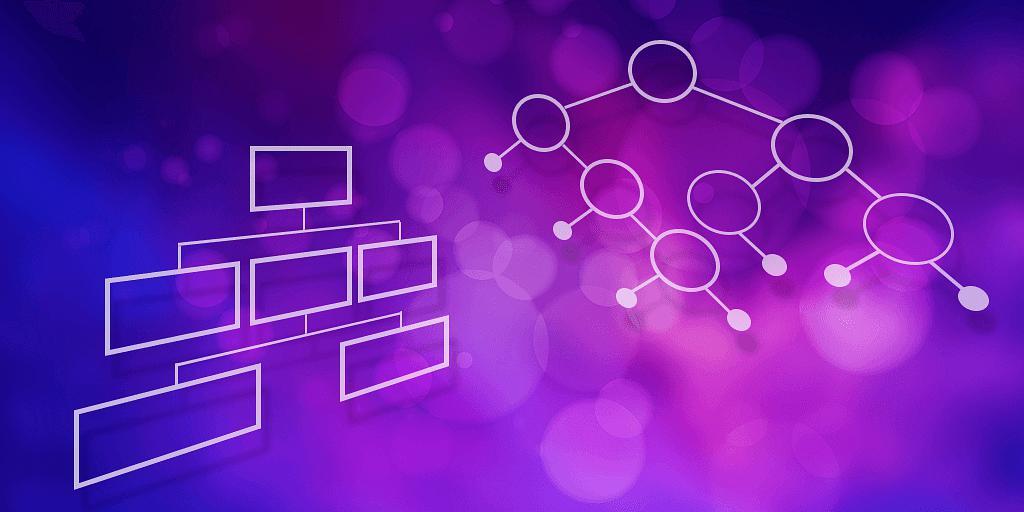 符号表(Symbol Table)是一个非常常见的数据结构,在现实生活中应用很多。它是一个“键”—“值”对应的结构。在符号表中,存储的是键值对。通过输入键,查询对应的值。
符号表(Symbol Table)是一个非常常见的数据结构,在现实生活中应用很多。它是一个“键”—“值”对应的结构。在符号表中,存储的是键值对。通过输入键,查询对应的值。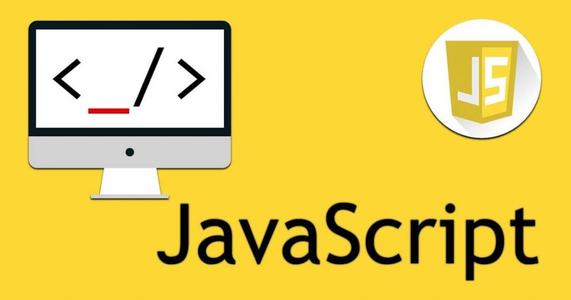 网页扫描二维码库:Html5-Qrcode,官网地址:https://scanapp.org/html5-qrcode-docs/
网页扫描二维码库:Html5-Qrcode,官网地址:https://scanapp.org/html5-qrcode-docs/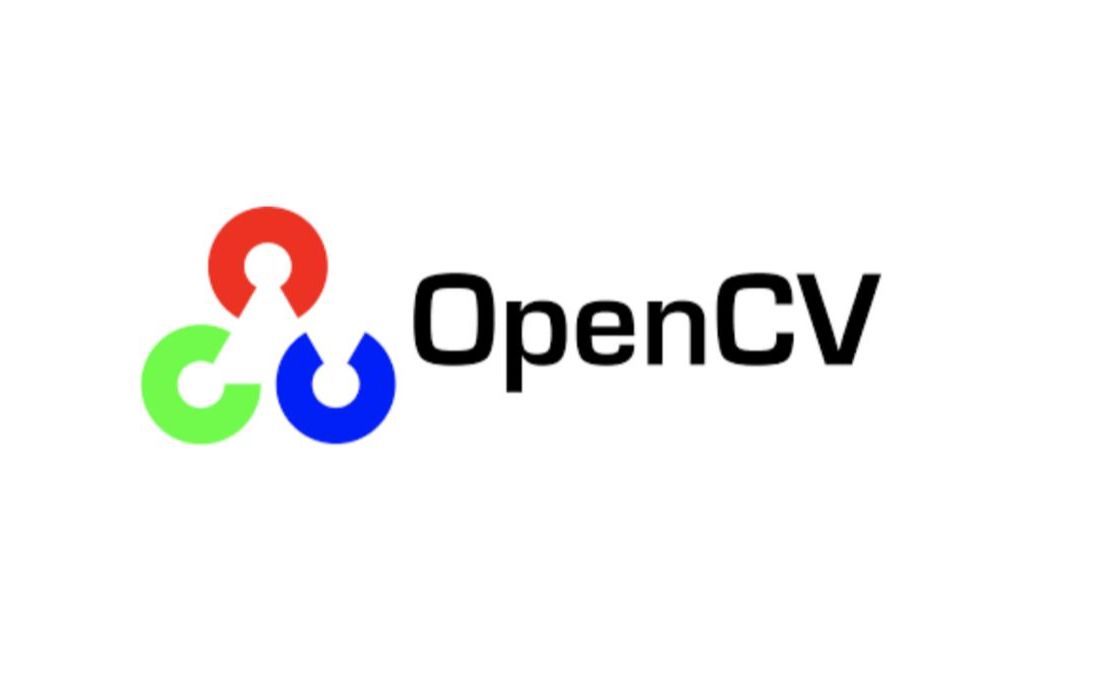 OpenCV-Python图像类型转换是用cv2.cvtcolor()函数,用于将图像从一个颜色空间转换为另一个颜色空间。它的参数包括输入图像、目标颜色空间和转换方式。例如,将RGB图像转换为灰度图像可以使用cv2.COLOR_RGB2GRAY作为转换方式。
OpenCV-Python图像类型转换是用cv2.cvtcolor()函数,用于将图像从一个颜色空间转换为另一个颜色空间。它的参数包括输入图像、目标颜色空间和转换方式。例如,将RGB图像转换为灰度图像可以使用cv2.COLOR_RGB2GRAY作为转换方式。 OpenOffice.org 是一套跨平台的办公室软件套件,能在Windows、Linux、MacOS X (X11)和 Solaris 等操作系统上执行。它与各个主要的办公室软件套件兼容。OpenOffice.org 是免费软件,任何人都可以免费下载、使用及推广它。
OpenOffice.org 是一套跨平台的办公室软件套件,能在Windows、Linux、MacOS X (X11)和 Solaris 等操作系统上执行。它与各个主要的办公室软件套件兼容。OpenOffice.org 是免费软件,任何人都可以免费下载、使用及推广它。 快速生成表格
快速生成表格 Electron页面跳转、浏览器打开链接和打开新窗口
Electron页面跳转、浏览器打开链接和打开新窗口 在使用Git的过程中,不想每次都输入用户名和密码去拉取代码,所以就需要保存这些信息,那么既然有保存了,就必须有清除功能。
在使用Git的过程中,不想每次都输入用户名和密码去拉取代码,所以就需要保存这些信息,那么既然有保存了,就必须有清除功能。 Docker编译镜像出现:fetch http://dl-cdn.alpinelinux.org/alpine/v3.12/main/x86_64/APKINDEX.tar.gz
ERROR: http://dl-cdn.alpinelinux.org/alpine/v3.12/main: temporary error (try again later)
WARNING: Ignoring APKINDEX.2c4ac24e.tar.gz: No such file or directory问题
Docker编译镜像出现:fetch http://dl-cdn.alpinelinux.org/alpine/v3.12/main/x86_64/APKINDEX.tar.gz
ERROR: http://dl-cdn.alpinelinux.org/alpine/v3.12/main: temporary error (try again later)
WARNING: Ignoring APKINDEX.2c4ac24e.tar.gz: No such file or directory问题 在Mac电脑中,如何对Git的用户名和密码进行修改呢?起初不懂Mac,所以整了很久,本文将记录如何对这个进行操作,以便后期使用。
在Mac电脑中,如何对Git的用户名和密码进行修改呢?起初不懂Mac,所以整了很久,本文将记录如何对这个进行操作,以便后期使用。