Nginx搭建流媒体服务器
如今直播非常流行,所以最近研究了下直播相关的知识。自己也在阿里云免费开通了直播相关的业务,但是使用阿里云的流媒体服务器会根据用量进行收费。所以自己想了下,能不能自己来搭建一个流媒体服务器,百度了下,哇哦!不错哟!居然Nginx就可以搭建流媒体服务器。Nginx作为常用的Web服务器,大家都很熟悉,所以本文就是主要介绍Nginx如何搭建流媒体服务器。
Nginx搭建流媒体服务器主要是需要nginx-rtmp-module模块。Github地址:https://github.com/arut/nginx-rtmp-module
安装步骤:
1、首先使用git克隆nginx-rtmp-module
[root@localhost ~]# git clone https://github.com/arut/nginx-rtmp-module.git
2、下载Nginx源码包
[root@localhost ~]# wget http://nginx.org/download/nginx-1.15.3.tar.gz
3、解压安装包,并进入解压后的目录
[root@localhost ~]# tar -zxf nginx-1.15.3.tar.gz [root@localhost ~]# cd nginx-1.15.3
4、安装相关依赖
[root@localhost nginx-1.15.3]# yum -y install gcc gcc-c++ autoconf automake make openssl openssl-devel pcre pcre-devel
5、编译和安装
[root@localhost nginx-1.15.3]# ./configure --prefix=/apps/nginx-1.15.3 --add-module=../nginx-rtmp-module --with-http_ssl_module
#以上需要添加nginx-rtmp-module模块
[root@localhost nginx-1.15.3]# make && make install
6、编辑Nginx的配置文件nginx.conf
[root@localhost ~]# vim /apps/nginx-1.15.3/conf/nginx.conf
#文件最后新增如下配置信息,必须在http块同层去添加,一定不要添加到http块内了,该配置主要用于推流使用
rtmp {
server {
listen 1935; #监听的端口
chunk_size 4000;
application hls { #rtmp推流请求路径
live on;
hls on;
hls_path /hls;#我这里放在了根目录下,自行修改,该目录必须具有可读可写权限
hls_fragment 5s;
}
}
}
#在http块中添加server,这个必须在http快中添加,切记
server {
listen 8111;
server_name localhost;
location / {
root /; #该位置为上面hls_path的上级目录地址
index index.html index.htm;
}
error_page 500 502 503 504 /50x.html;
location = /50x.html {
root html;
}
}
保存修改后,可以使用如下命令检查nginx配置文件
[root@localhost ~]# /apps/nginx-1.15.3/sbin/nginx -t nginx: the configuration file /apps/nginx-1.15.3/conf/nginx.conf syntax is ok nginx: configuration file /apps/nginx-1.15.3/conf/nginx.conf test is successful
启动Nginx
[root@localhost ~]# /apps/nginx-1.15.3/sbin/nginx #启动nginx [root@localhost ~]# ps -ef|grep nginx #查看nginx进程信息 root 13818 1 0 18:58 ? 00:00:00 nginx: master process /apps/nginx-1.15.3/sbin/nginx nobody 13819 13818 0 18:58 ? 00:00:00 nginx: worker process nobody 13820 13818 0 18:58 ? 00:00:00 nginx: cache manager process root 13822 13767 0 18:58 pts/2 00:00:00 grep --color=auto nginx [root@localhost ~]# netstat -ntlp|grep nginx #查看端口信息,下面的1935和8111端口都有了,说明配置OK tcp 0 0 0.0.0.0:1935 0.0.0.0:* LISTEN 13818/nginx: master tcp 0 0 0.0.0.0:8111 0.0.0.0:* LISTEN 13818/nginx: master tcp 0 0 0.0.0.0:80 0.0.0.0:* LISTEN 13818/nginx: master
以上我们nginx搭建流媒体服务器就算完成,下面我们需要来测试下该流媒体服务器能否正常使用呢?这里我们需要设计两个知识点:
1、推流端(自己编写、其他工具如OBS)
2、拉流端(自己编写、video标签、其他工具)
这里我测试主要使用OBS作为推流端、使用video标签作为拉流端播放
一、OBS推流
官网地址:https://obsproject.com/
对应自己平台下载对应的版本,我这里使用的是windows,所以下载地址为:
https://cdn-fastly.obsproject.com/downloads/OBS-Studio-22.0.2-Full-Installer-x64.exe
安装方式:傻瓜式安装
配置方式:
设置->流->流类型选择(自定义流媒体服务器)->URL(配置的流媒体服务器地址)->流名称(随意指定,拉流的时候需要使用)
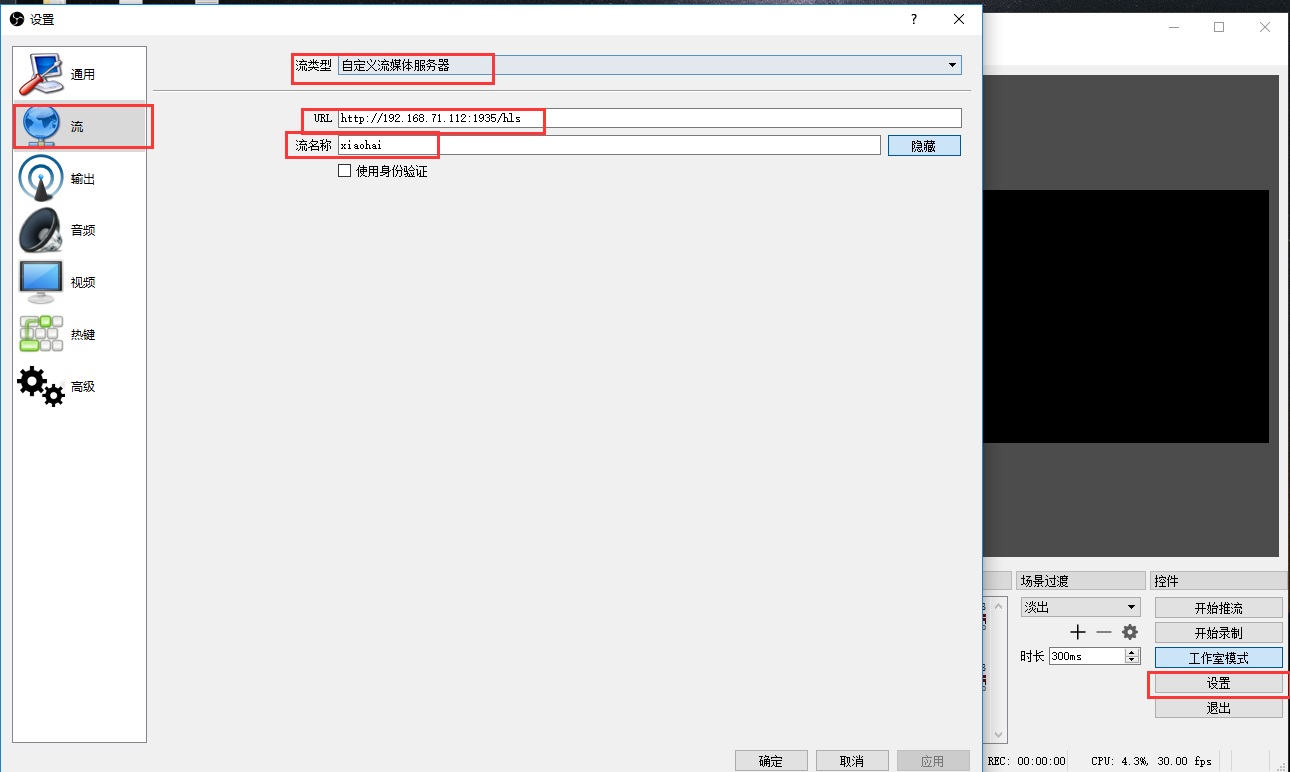
配置好后就确定保存,然后可以点击开始推流。
二、使用H5标签video进行拉流
#在80端口所在的目录下新建一个test.html
[root@localhost html]# vim /apps/nginx-1.15.3/html/test.html #保存如下内容
<video>
<source src="http://192.168.71.112:8111/hls/xiaohai.m3u8"/>
<p class="warning">Your browser does not support HTML5 video.</p>
</video>
#上面的地址中http://192.168.71.112:8111/hls/xiaohai.m3u8根据我们自己在OBS上的流名称来决定
以上都可以后,就可以使用手机浏览器打开这个网页,我这里是:http://192.168.71.112/test.html,如果可观看视频,说明整套流程全部完成,如果读者感兴趣,可以去/hls目录下看下里面文件的变化,这里就不进行说明了。
 在Golang编程中,经常会用到MongoDB数据库进行查询,但是当日期是一个字符串的时候,如何根据日期进行分组查询呢?本文将记录如何分组查询统计。
在Golang编程中,经常会用到MongoDB数据库进行查询,但是当日期是一个字符串的时候,如何根据日期进行分组查询呢?本文将记录如何分组查询统计。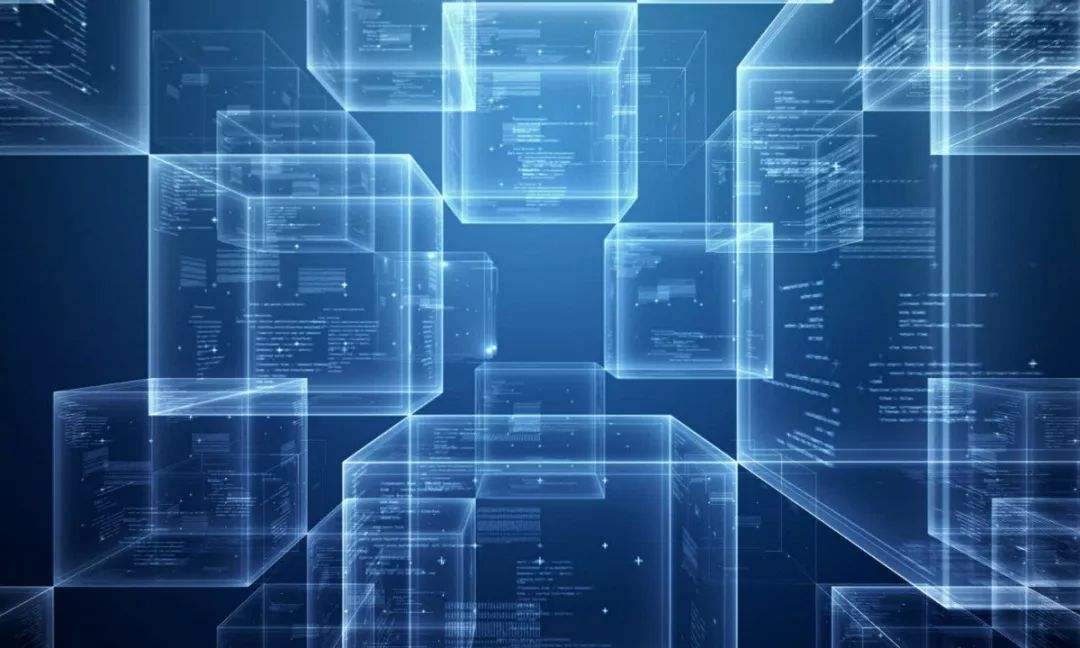 平时在工作中会用到很多技术和工具,有时候确实会遗忘,所以这里将这些收藏该文中,便于以后进行查找。也希望查看到该文章的朋友对你们有一定的帮助,后期还会加入更多的信息进来。
平时在工作中会用到很多技术和工具,有时候确实会遗忘,所以这里将这些收藏该文中,便于以后进行查找。也希望查看到该文章的朋友对你们有一定的帮助,后期还会加入更多的信息进来。 本文主要记录Nginx中的fastcgi_param的参数记录。
本文主要记录Nginx中的fastcgi_param的参数记录。 在使用Python进行开发时,pip作为Python的包管理工具,是我们安装和管理Python库的重要工具。然而,有时候由于操作失误或其他原因,我们可能会不小心卸载了pip。这时,如何手动重新安装pip就显得尤为重要。本文将介绍两种手动安装pip的方法,帮助你快速恢复pip功能。
在使用Python进行开发时,pip作为Python的包管理工具,是我们安装和管理Python库的重要工具。然而,有时候由于操作失误或其他原因,我们可能会不小心卸载了pip。这时,如何手动重新安装pip就显得尤为重要。本文将介绍两种手动安装pip的方法,帮助你快速恢复pip功能。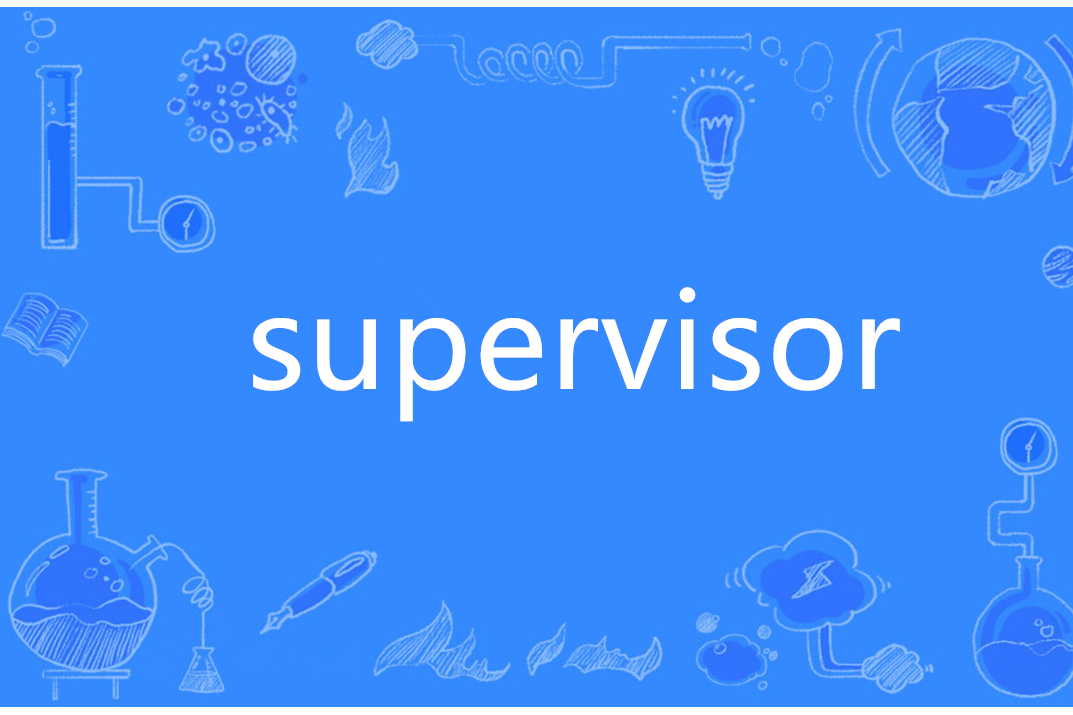 用supervisord管理python进程,python程序中的print内容不能输出到指定的日志文件
用supervisord管理python进程,python程序中的print内容不能输出到指定的日志文件 快速生成表格
快速生成表格 Electron页面跳转、浏览器打开链接和打开新窗口
Electron页面跳转、浏览器打开链接和打开新窗口 在使用Git的过程中,不想每次都输入用户名和密码去拉取代码,所以就需要保存这些信息,那么既然有保存了,就必须有清除功能。
在使用Git的过程中,不想每次都输入用户名和密码去拉取代码,所以就需要保存这些信息,那么既然有保存了,就必须有清除功能。 Docker编译镜像出现:fetch http://dl-cdn.alpinelinux.org/alpine/v3.12/main/x86_64/APKINDEX.tar.gz
ERROR: http://dl-cdn.alpinelinux.org/alpine/v3.12/main: temporary error (try again later)
WARNING: Ignoring APKINDEX.2c4ac24e.tar.gz: No such file or directory问题
Docker编译镜像出现:fetch http://dl-cdn.alpinelinux.org/alpine/v3.12/main/x86_64/APKINDEX.tar.gz
ERROR: http://dl-cdn.alpinelinux.org/alpine/v3.12/main: temporary error (try again later)
WARNING: Ignoring APKINDEX.2c4ac24e.tar.gz: No such file or directory问题 在Mac电脑中,如何对Git的用户名和密码进行修改呢?起初不懂Mac,所以整了很久,本文将记录如何对这个进行操作,以便后期使用。
在Mac电脑中,如何对Git的用户名和密码进行修改呢?起初不懂Mac,所以整了很久,本文将记录如何对这个进行操作,以便后期使用。