Kong的Admin管理界面
简介Kong是一个在Nginx中运行的Lua应用程序,可以通过lua-nginx模块实现,Kong不是用这个模块编译Nginx,而是与OpenRestry一起发布,OpenRestry已经包含了lua-nginx-module,OpenRestry是Nginx的一组扩展功能模块。
一、管理之Kong-Dashborad
1、安装
这里是用的-rm,所以是临时跑起来用
[root@localhost ~]# docker run --rm --name=kong-dashboard
--network=kong-net
-p 8080:8080 pgbi/kong-dashboard start
--kong-url http://192.168.100.111:8001
--basic-auth admin=123456
Connecting to Kong on http://192.168.100.111:8001 ...
This version of Kong dashboard doesn't support Kong v2.0 and higher.
这个目前不支持V2.0及以上版本,所以可以将Kong的版本降低一些。
二、管理之Konga
1、准备数据库
[root@localhost ~]# docker run --rm pantsel/konga:latest -c prepare -a postgres -u prstgresql://kong:kong@192.168.100.111:5432/konga
debug: Preparing database...
Using postgres DB Adapter.
Database `konga` does not exist. Creating...
Database `konga` created! Continue...
debug: Hook:api_health_checks:process() called
debug: Hook:health_checks:process() called
debug: Hook:start-scheduled-snapshots:process() called
debug: Hook:upstream_health_checks:process() called
debug: Hook:user_events_hook:process() called
debug: Seeding User...
debug: User seed planted
debug: Seeding Kongnode...
debug: Kongnode seed planted
debug: Seeding Emailtransport...
debug: Emailtransport seed planted
debug: Database migrations completed!
2、运行Konga
[root@localhost ~]# docker run -p 1337:1337
--network kong-net
-e "TOKEN_SECRET=123456"
-e "DB_ADAPTER=postgres"
-e "DB_URI=prstgresql://kong:kong@192.168.100.111:5432/konga"
-e "NODE_ENV=production"
--name konga
pantsel/konga
3、访问
http://192.168.100.111:1337
第一次进入需要设置管理员账号和密码:
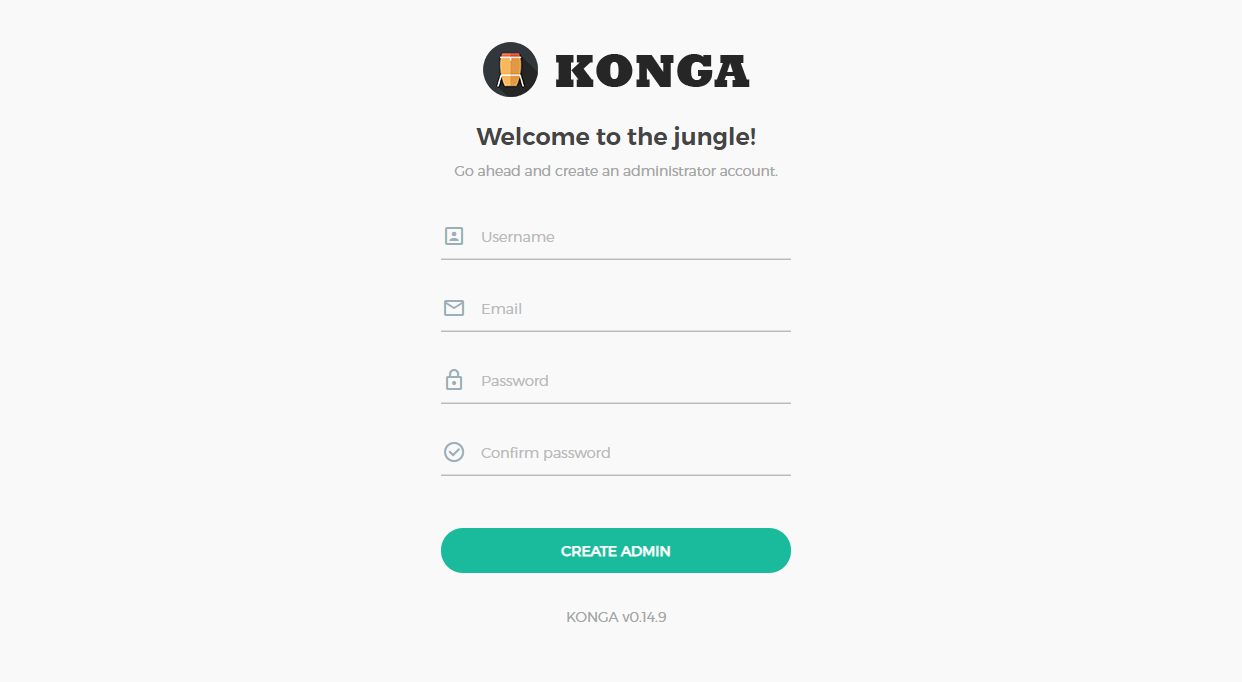
设置相应的信息,保存后会跳转到登录页面:
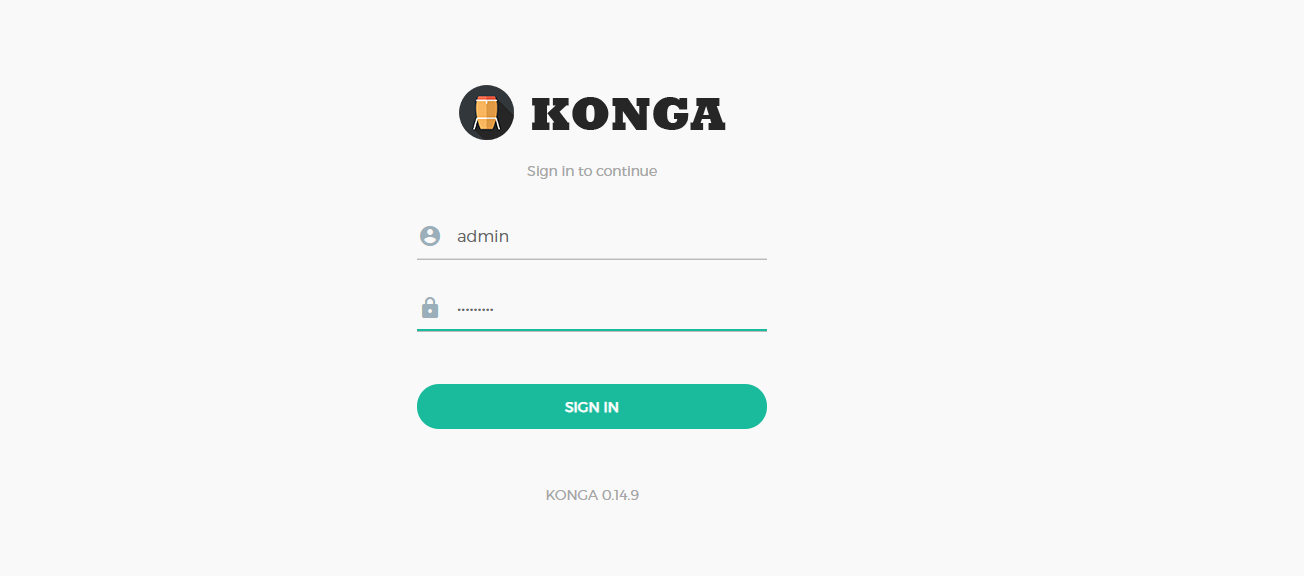
登录后,会让填写Kong信息:
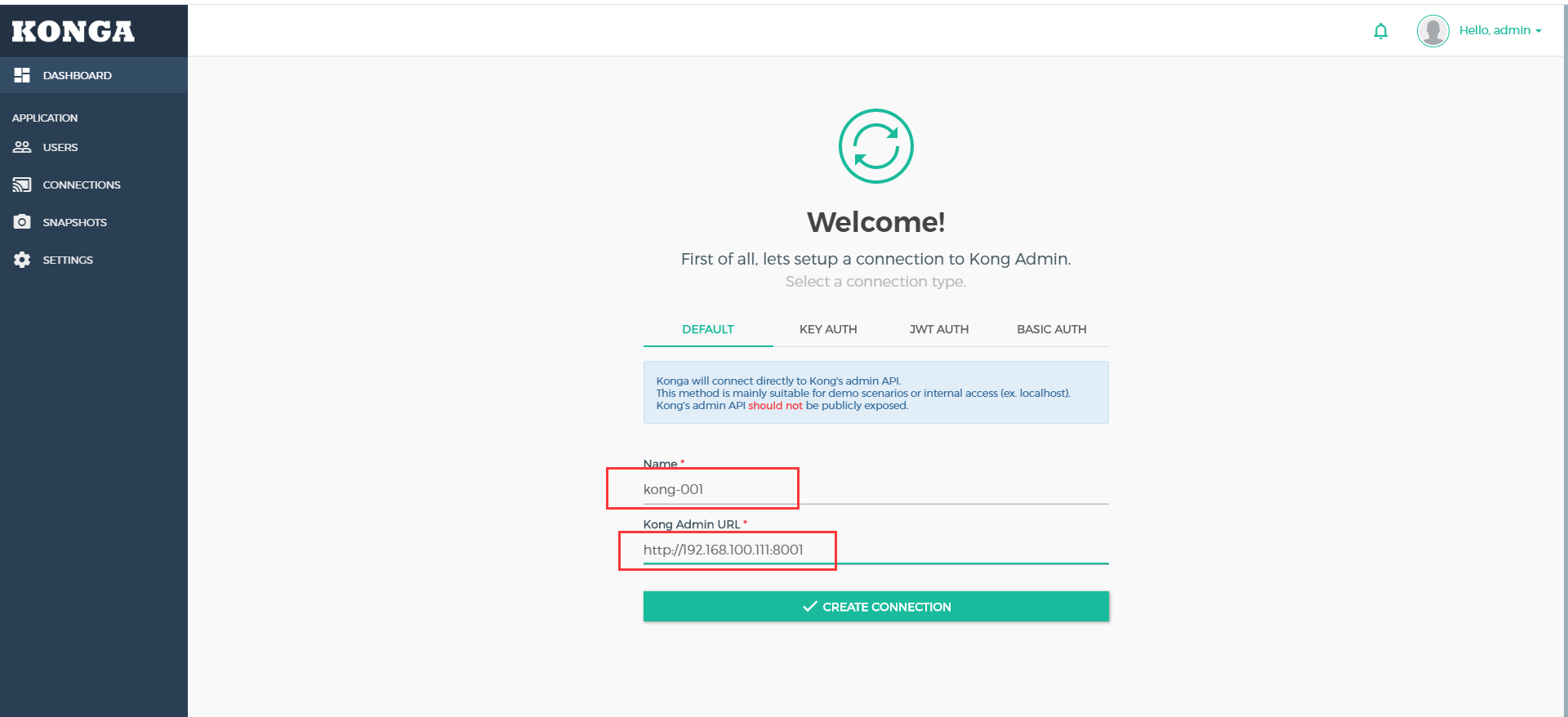
创建好链接后:
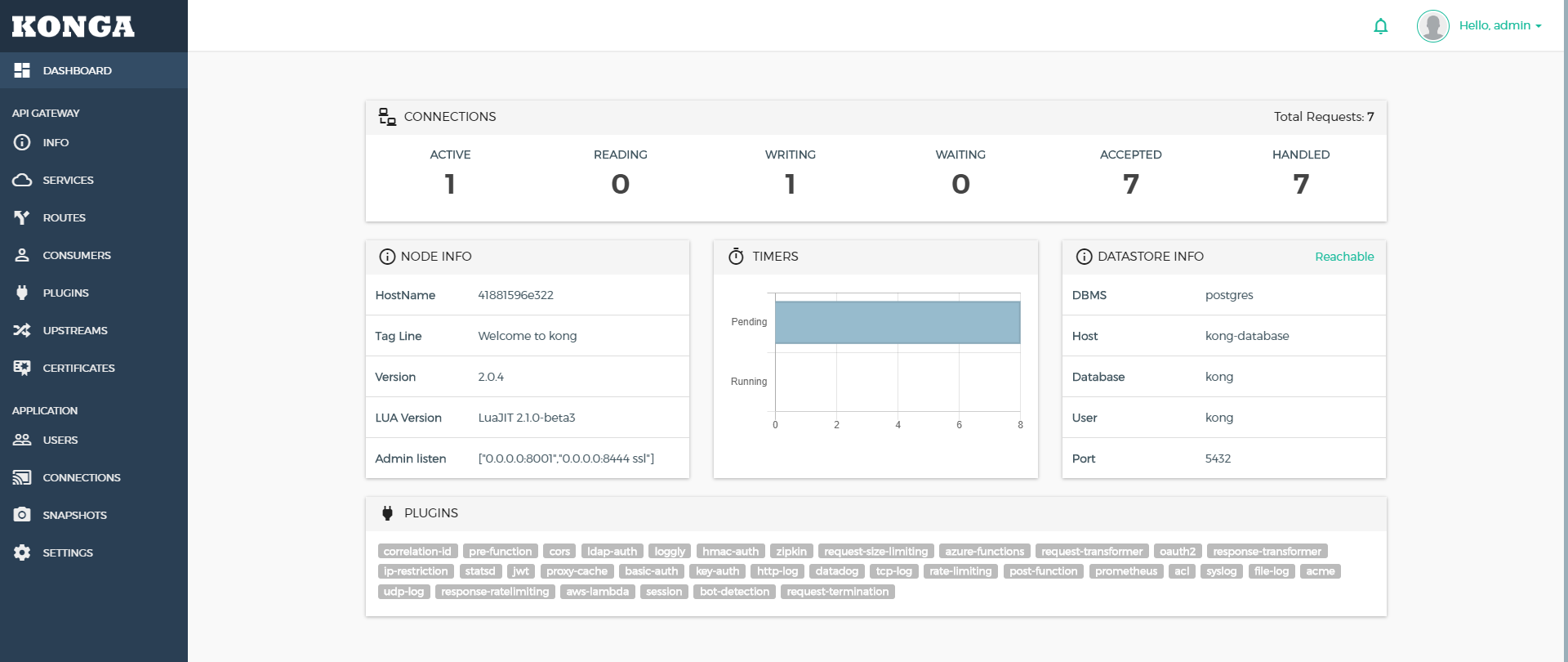
到此为止Konga就安装完成。
三、konga的基本使用
3.1、创建upstream
进入upstream界面:
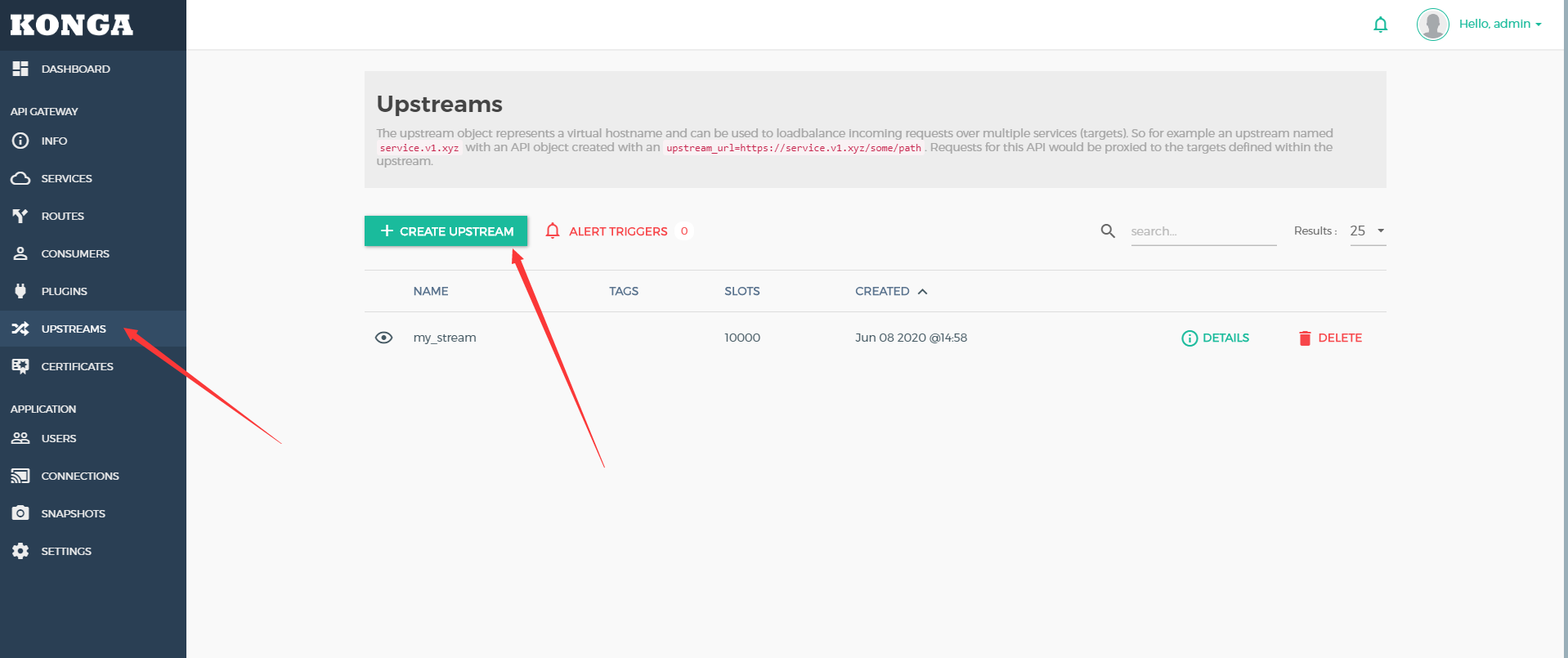
添加一个python-upstream的空的upstream:
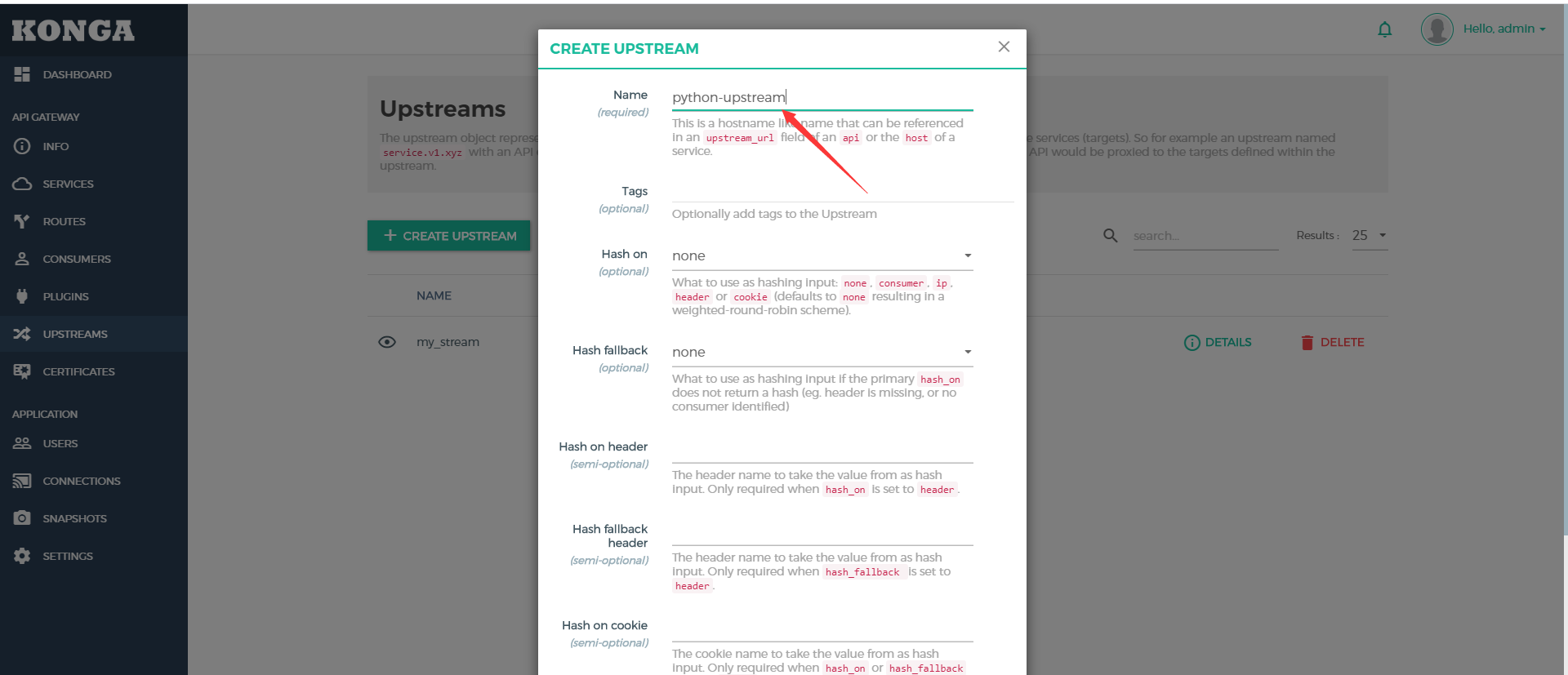
3.2、设置Targets
在列表中点击python-upstream的DEFAULT按钮,切换到Targets:

点击添加Target:

填写好后端服务的地址和端口,并且设置权重信息。
3.3、创建Service
进入Services的界面,点击添加Service

- Protocol:选择协议,这里我们代理后端是http
- Host:请求地址,这里必须设置成签名的upstream的名称
- Port:端口设置service的端口,可以自行指定
3.4、创建Route
在Services列表点击上一步创建的python-service,切换到routes

添加路由:
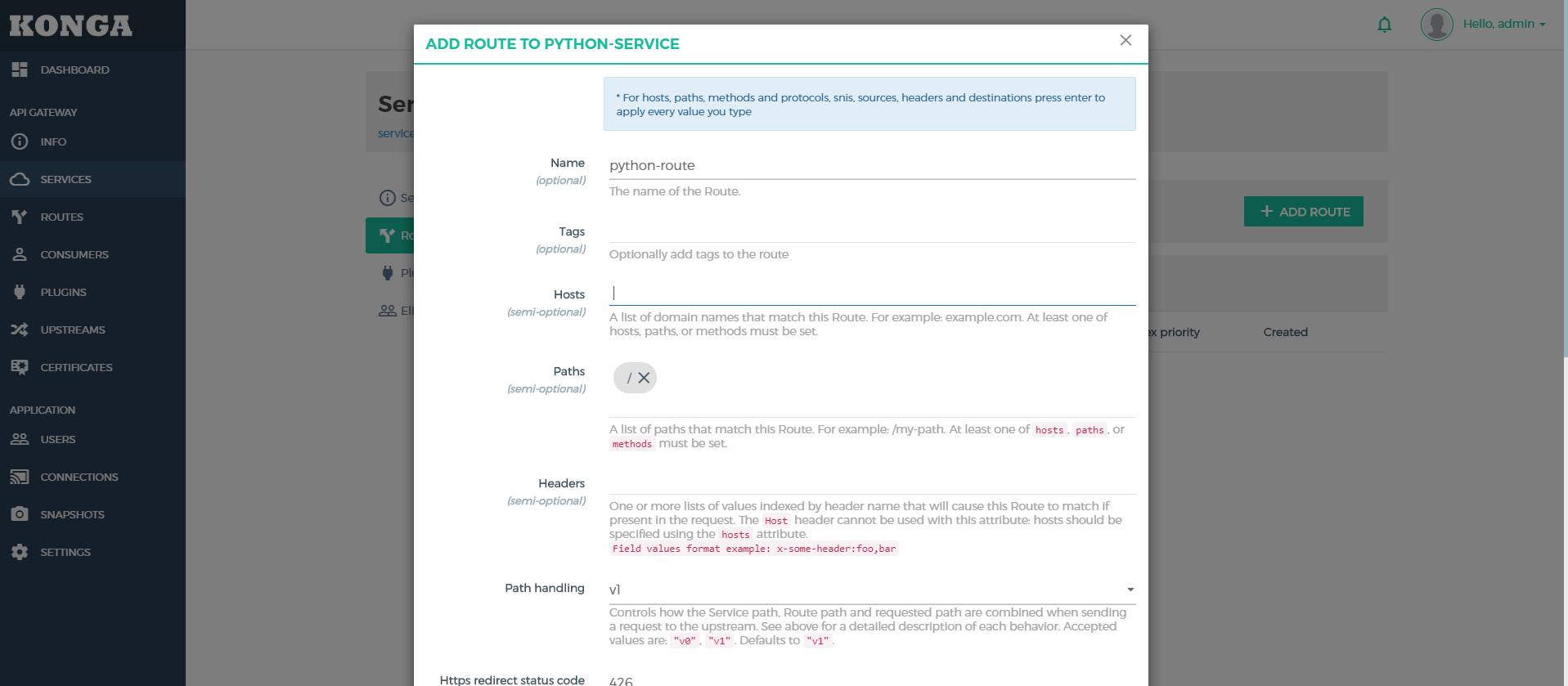
- Hosts:就是设置访问的域名,可以配置多个,必须回车
- Paths:设置路径,可以配置多个,必须回车
- Protocols:协议,默认是http和https
3.5、进行测试
1、启动一个python的web
[root@localhost ~]# python -m SimpleHTTPServer 9999
Serving HTTP on 0.0.0.0 port 9999 ...
2、端口访问
http://192.168.100.111:9999/
这里访问结果出来是运行目录里面的文件列表
3、Window配置hosts
192.168.100.111 python.test.com
4、然后直接通过域名进行访问
http://python.test.com/
访问结果如果跟第二步访问的一致即可。
 在使用Git的过程中,不想每次都输入用户名和密码去拉取代码,所以就需要保存这些信息,那么既然有保存了,就必须有清除功能。
在使用Git的过程中,不想每次都输入用户名和密码去拉取代码,所以就需要保存这些信息,那么既然有保存了,就必须有清除功能。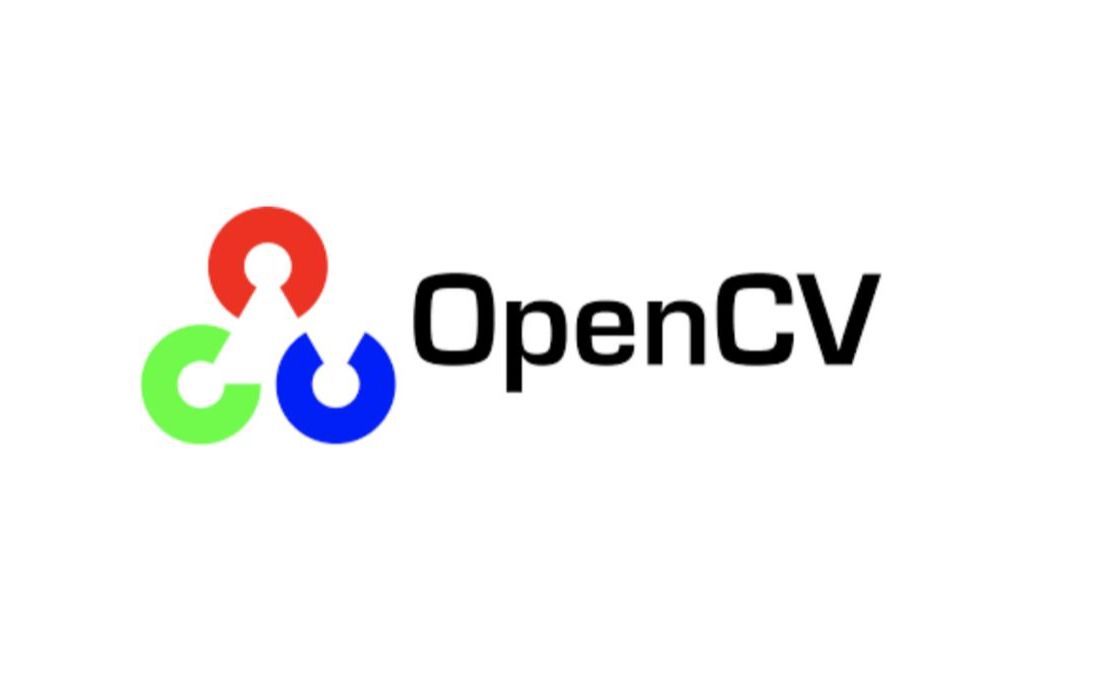 图像梯度计算的是图像变化的速度。对于图像的边缘部分,其灰度值变化较大,梯度值也较大;相反,对于图像中比较平滑的部分,其灰度值变化较小,相应的梯度值也较小。图像梯度计算需要求导数,但是图像梯度一般通过计算像素值的差来得到梯度的近似值(近似导数值)。本节主要介绍Sobel算子、Scharr算子、Laplacian算子和Canny算子的使用.
图像梯度计算的是图像变化的速度。对于图像的边缘部分,其灰度值变化较大,梯度值也较大;相反,对于图像中比较平滑的部分,其灰度值变化较小,相应的梯度值也较小。图像梯度计算需要求导数,但是图像梯度一般通过计算像素值的差来得到梯度的近似值(近似导数值)。本节主要介绍Sobel算子、Scharr算子、Laplacian算子和Canny算子的使用. nodejs中使用npm和yarn,使用最新阿里云镜像 aliyun mirror,网上很多还是文章用的是下面这个地址~~yarn config set registry https://registry.npm.taobao.org~~
nodejs中使用npm和yarn,使用最新阿里云镜像 aliyun mirror,网上很多还是文章用的是下面这个地址~~yarn config set registry https://registry.npm.taobao.org~~ 快速生成表格
快速生成表格 Electron页面跳转、浏览器打开链接和打开新窗口
Electron页面跳转、浏览器打开链接和打开新窗口 Docker编译镜像出现:fetch http://dl-cdn.alpinelinux.org/alpine/v3.12/main/x86_64/APKINDEX.tar.gz
ERROR: http://dl-cdn.alpinelinux.org/alpine/v3.12/main: temporary error (try again later)
WARNING: Ignoring APKINDEX.2c4ac24e.tar.gz: No such file or directory问题
Docker编译镜像出现:fetch http://dl-cdn.alpinelinux.org/alpine/v3.12/main/x86_64/APKINDEX.tar.gz
ERROR: http://dl-cdn.alpinelinux.org/alpine/v3.12/main: temporary error (try again later)
WARNING: Ignoring APKINDEX.2c4ac24e.tar.gz: No such file or directory问题 在Mac电脑中,如何对Git的用户名和密码进行修改呢?起初不懂Mac,所以整了很久,本文将记录如何对这个进行操作,以便后期使用。
在Mac电脑中,如何对Git的用户名和密码进行修改呢?起初不懂Mac,所以整了很久,本文将记录如何对这个进行操作,以便后期使用。