Flutter:表单组件Form和TextFormField
简介flutter提供一套表单校验框架Form,可以通过Form框架一步校验所有表单,非常方便,比较常用的用法是Form+TextFormField
在实际业务中,前端在提交数据前都应该验证下数据的基本合法性,如果使用TextField进行验证需要写很多的方法进行判断就显得非常麻烦。那有更加方便的组件吗?肯定有,这就是这节介绍的Form组件。Form组件就可以对验证进行统一控制,也就方便了我们写代码。但是一般Form表单都是与TextFormField组件组合使用。下面我们就来介绍:
Form组件是一个容器类控件,可以包含多个FormField表单控件,这样的好处是统一管理。
- onWillPop:决定Form所在的路由是否可以直接返回(如点击返回按钮),该回调返回一个Future对象,如果Future的最终结果是false,则当前路由不会返回;如果为true,则会返回到上一个路由。此属性通常用于拦截返回按钮。
- onChanged:Form的任意一个子FormField内容发生变化时会触发此回调。
在使用Form的时候需要设置其key,通过key获取当前的FormState,然后可以调用FormState的save、validate、reset等方法,一般通过如下方法设置:
final _formKey = GlobalKey<FormState>();
Form(
key: _formKey,
...
)
获取FormState并调用相关方法:
var _state = _formKey.currentState;
if(_state.validate()){
_state.save();
}
为了方便使用,Flutter提供了一个TextFormField组件,它继承自FormField类,也是TextField的一个包装类,所以除了FormField定义的属性之外,它还包括TextField的属性。
FormState为Form的State类,可以通过Form.of()或GlobalKey获得。我们可以通过它来对Form的FormField进行统一操作。我们看看其常用的三个方法:
- FormState.validate():调用此方法后,会调用Form的FormField的validate回调,如果有一个校验失败,则返回false,所有校验失败项都会返回用户返回的错误提示。
- FormState.save():调用此方法后,会调用Form的FormField的save回调,用于保存表单内容
- FormState.reset():调用此方法后,会将FormField的内容清空。
代码实现
import 'package:flutter/material.dart';
class FormBaseWidget extends StatelessWidget {
@override
Widget build(BuildContext context) {
String _name = ""; //用户名
String _password = ""; //密码
GlobalKey _formKey = new GlobalKey<FormState>();
return Scaffold(
appBar: AppBar(
title: Text('表单组件:Form和TextFormField'),
elevation: 0.0,
centerTitle: true,
),
body: Form(
key: _formKey,
onChanged: () {
print("内部组件发生改变");
},
onWillPop: () async {
print("返回处理");
return true;
},
child: Column(
children: [
TextFormField(
keyboardType: TextInputType.emailAddress,
autofocus: true,
decoration: InputDecoration(
labelText: "用户名",
icon: Icon(Icons.person),
hintText: "请输入用户名",
),
validator: (value) {
if (value!.isEmpty) {
return "用户名不能为空";
}
},
onSaved: (value) {
_name = value.toString();
print("保存用户名:" + _name);
},
),
TextFormField(
obscureText: true,
decoration: InputDecoration(
icon: Icon(Icons.lock),
hintText: "请输入密码",
labelText: "密码",
),
validator: (value) {
if (value!.trim().isEmpty) {
return "密码不能为空";
}
},
onSaved: (value) {
_password = value.toString();
print("保存密码:" + _password);
},
),
Row(
mainAxisAlignment: MainAxisAlignment.center,
children: [
TextButton(
onPressed: () {
//验证表单数据
var _state = _formKey.currentState as FormState;
if (_state.validate()) {
_state.save();
} else {
print("验证失败");
}
},
child: Text("提交"),
),
TextButton(
onPressed: () {
//清除表单数据
var _state = _formKey.currentState as FormState;
_state.reset();
},
child: Text("重置"),
)
],
)
],
)),
);
}
}
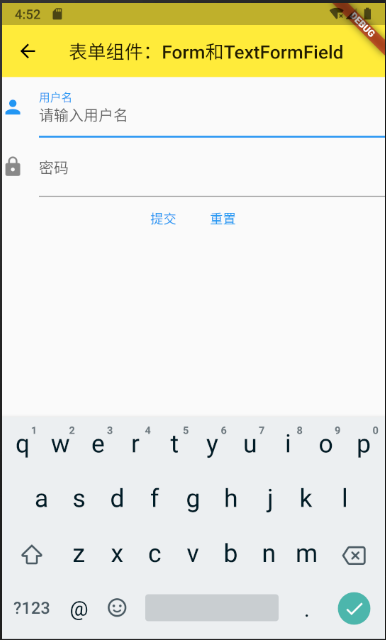
 在使用Git的过程中,不想每次都输入用户名和密码去拉取代码,所以就需要保存这些信息,那么既然有保存了,就必须有清除功能。
在使用Git的过程中,不想每次都输入用户名和密码去拉取代码,所以就需要保存这些信息,那么既然有保存了,就必须有清除功能。 报错Electron failed to install correctly, please delete node_modules/electron and try installing again处理
报错Electron failed to install correctly, please delete node_modules/electron and try installing again处理 nodejs中使用npm和yarn,使用最新阿里云镜像 aliyun mirror,网上很多还是文章用的是下面这个地址~~yarn config set registry https://registry.npm.taobao.org~~
nodejs中使用npm和yarn,使用最新阿里云镜像 aliyun mirror,网上很多还是文章用的是下面这个地址~~yarn config set registry https://registry.npm.taobao.org~~ Go-Micro注册到etcd
Go-Micro注册到etcd OpenOffice.org 是一套跨平台的办公室软件套件,能在Windows、Linux、MacOS X (X11)和 Solaris 等操作系统上执行。它与各个主要的办公室软件套件兼容。OpenOffice.org 是免费软件,任何人都可以免费下载、使用及推广它。
OpenOffice.org 是一套跨平台的办公室软件套件,能在Windows、Linux、MacOS X (X11)和 Solaris 等操作系统上执行。它与各个主要的办公室软件套件兼容。OpenOffice.org 是免费软件,任何人都可以免费下载、使用及推广它。 快速生成表格
快速生成表格 Docker编译镜像出现:fetch http://dl-cdn.alpinelinux.org/alpine/v3.12/main/x86_64/APKINDEX.tar.gz
ERROR: http://dl-cdn.alpinelinux.org/alpine/v3.12/main: temporary error (try again later)
WARNING: Ignoring APKINDEX.2c4ac24e.tar.gz: No such file or directory问题
Docker编译镜像出现:fetch http://dl-cdn.alpinelinux.org/alpine/v3.12/main/x86_64/APKINDEX.tar.gz
ERROR: http://dl-cdn.alpinelinux.org/alpine/v3.12/main: temporary error (try again later)
WARNING: Ignoring APKINDEX.2c4ac24e.tar.gz: No such file or directory问题 在Mac电脑中,如何对Git的用户名和密码进行修改呢?起初不懂Mac,所以整了很久,本文将记录如何对这个进行操作,以便后期使用。
在Mac电脑中,如何对Git的用户名和密码进行修改呢?起初不懂Mac,所以整了很久,本文将记录如何对这个进行操作,以便后期使用。